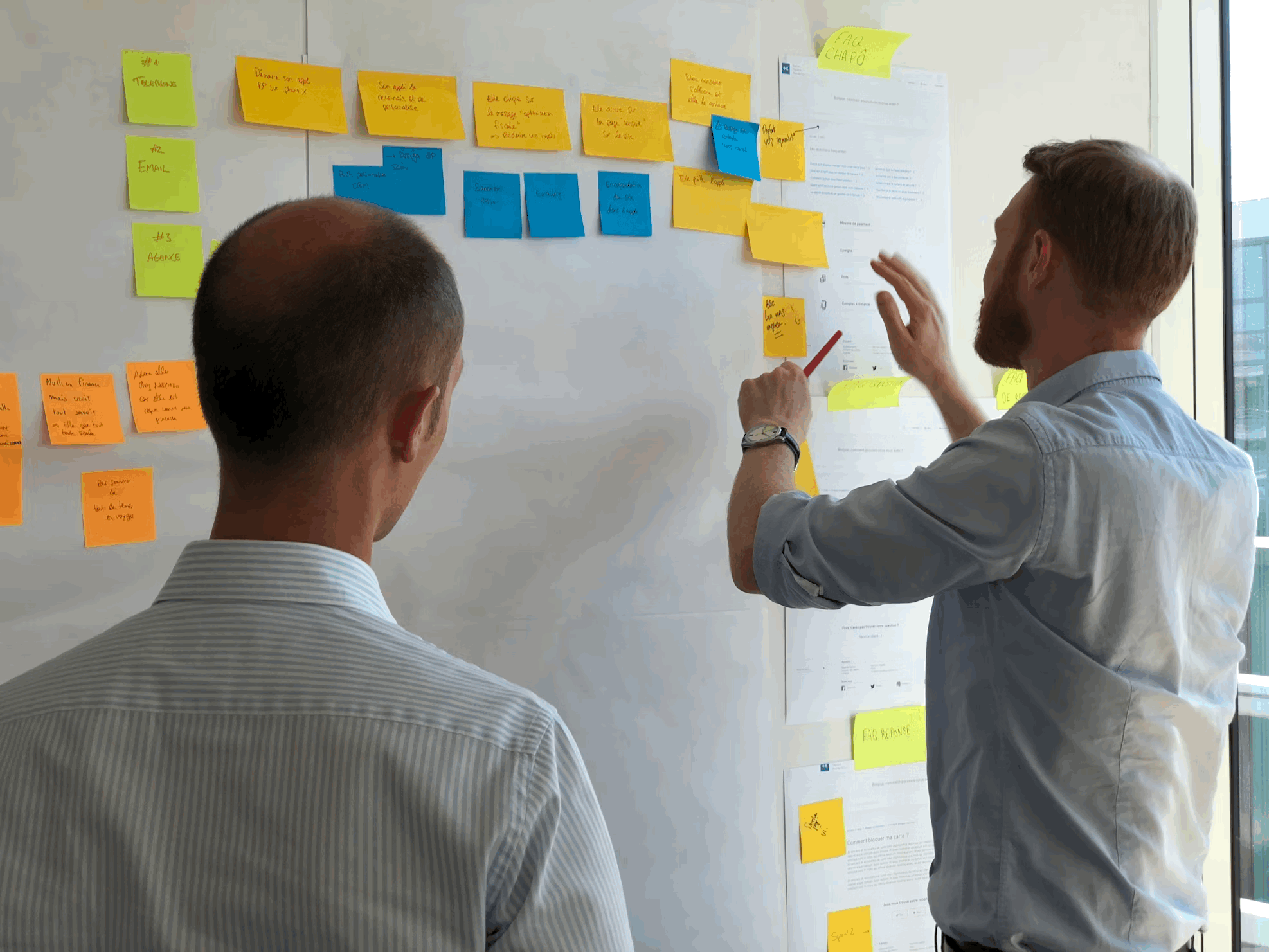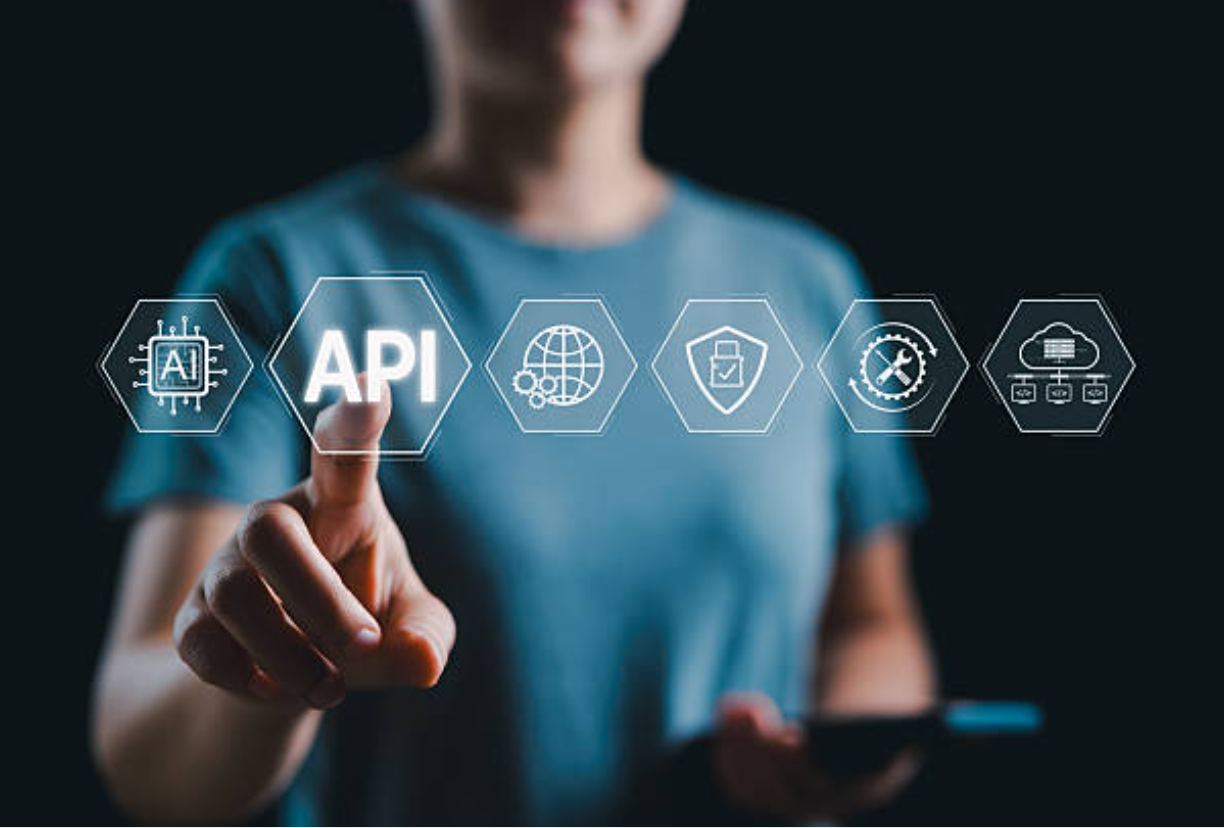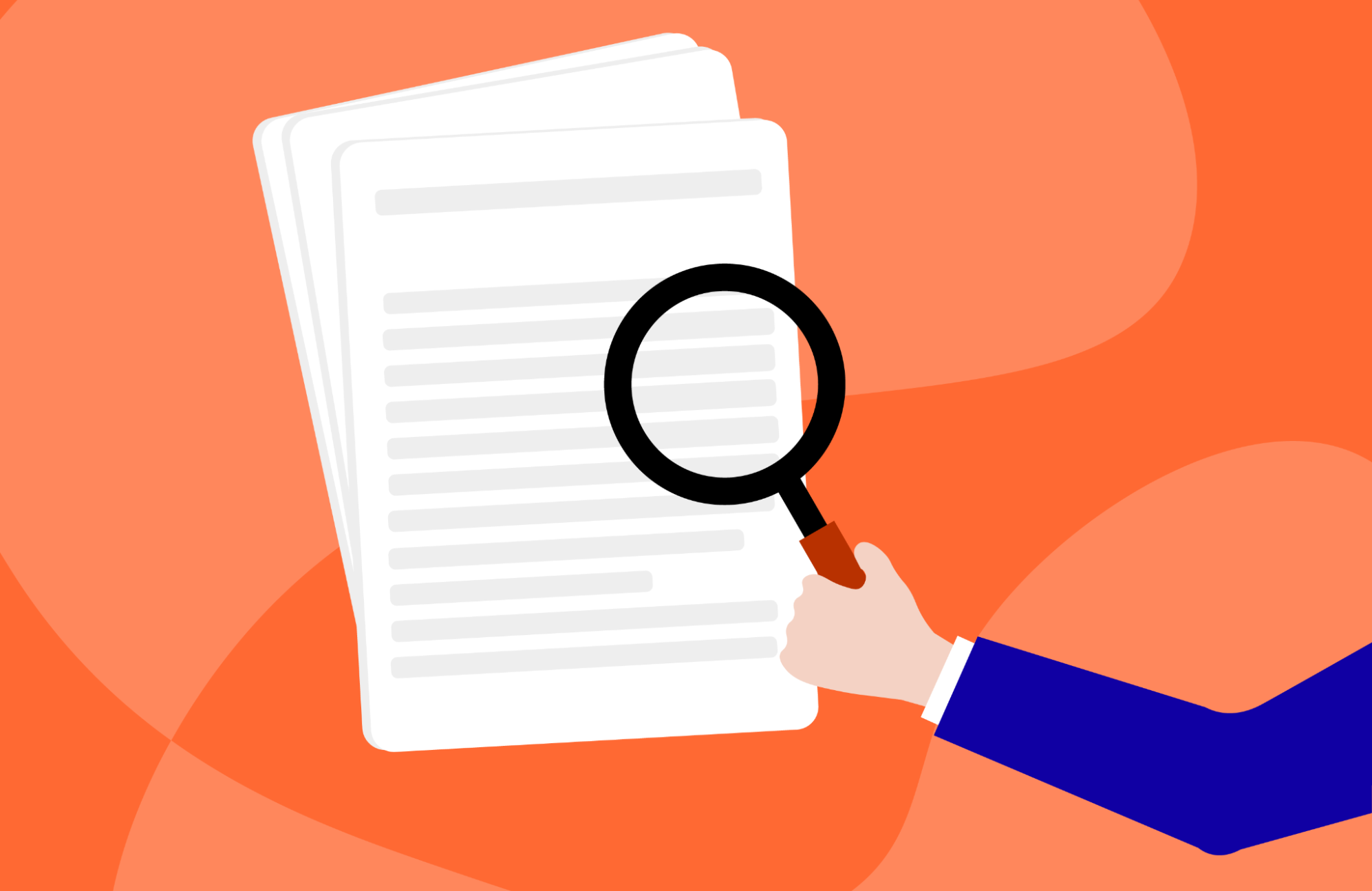
Optimizing your Microsoft Office 365 licenses - an important step in your cloud management process
At the dawn of the SaaS appearance, the common opinion was that software license management would no longer be needed and automated license management would, instead, take place.
But, with the current speed of SaaS adoption, particularly increased with the start of the Covid pandemic, we have seen that organizations are, rather, struggling to manage their SaaS and waste money paying for unused or underused SaaS licenses. Optimizing MS Office 365 licenses poses a particular challenge to IT departments, and in this post we would suggest specific steps in managing it.
Start with identifying licenses signed up for employees that have left the company
Obviously these are licenses that are not being used anymore. So long as a reliable record on all leavers can be created, those licenses can get quickly identified and terminated. What are the actions you should take?
Get a report on all employees who left the company
This report can easily get prepared by the HR team. Ask them for a report covering as much back in the time as possible for them, and including everyone who terminated their contract with the company, including permanent, temporary and contracted staff.
Then, agree with HR to have such a report prepared on a monthly basis. Thus you can set up a reliable process for removing Office 365 licenses from offboarded employees and look for options to automate this process as well.
Export the list of all licensed users from the Office 365 portal
Office 365 has an admin portal and even if you are only given read-only access to it, you can still create reports and export them in common formats like Excel, etc. Make sure to export all licenses, including the trial and free user licenses, in Excel spreadsheet format.
There is also reporting on different license consumption metrics, but you can use that information later on in the license optimization process.
Analyze the spreadsheet data
Use basic formulas in the Excel to compare the existing licenses against the leavers data. Find the matching leavers licenses and then submit them to your technical team, so they would ensure no important tools and services have been linked to those accounts and might accidentally get terminated. Once approval on the license termination has been received, you may proceed with the next step.
Terminate the Office 365 licenses
You have several options here and to a great extent your choice of an option would depend on the size of the organization and the effort that might be required to perform this operation, in the current moment and in the long run. You can terminate the licenses manually, from the admin portal, or you can do that in an automated way - via an in-house developed script or using a third-party tool.
The manual option is applicable if you don’t have many Office 365 users in your organization and do not expect a high turnover on those licenses in the future as well. With big organizations, however, it is worth investing in an in-house tool or third-party tool to complete this action on an ongoing basis.
Document the process
The process that you have executed should be well documented and as much as possibly automated, so anyone from the IT department can run it on a monthly basis and ensure that leavers’ licenses are either terminated or reassigned. Make sure to include in the process details such as what date it needs to get executed on, by whom, what are the steps and the roles and responsibilities of everyone who needs to take part in it. If you have any part of the process automated - you should be doing regular checks on whether the automation works as expected.
Find out the test Office 365 accounts
Test or fake accounts that were not eliminated after being created are another source of unneeded SaaS spend. Usually it is easy to identify those accounts based on the lack of name, or fake/celebrity names used. In any case, before removing the test account, make sure to get in touch with the owner and verify that this is indeed a test account, inquire about the reason behind the account creation and whether it can be safely removed, without affecting other services.
Sometimes there is a reason behind signing up test accounts like email sending, access to cloud services, etc. In this case, check the access level required by this test account, in case it may use a lower license level.
Identify accounts created for internal purposes
Sometimes Office 365 accounts may be created just for internal communications. In which case, so long as you don’t need to archive or support the communication done via this account, you can consider creating a shared account rather than keeping the license for the internal communications one.
Profile your users and ensure they have a license corresponding to their needs
Not all users in your organization may need to use the full Office 365 license and profiling your users is a process that would show what license level everyone needs.
User profiling might be a time-consuming work that requires the involvement of many stakeholders in the organization, but in the long run, it would pay off. A good approach would be to segment your users based on the role - so you have the shop workers in the same group and using the same license level, for example. Generally, shop workers or employees working in production do not need the full license and can be assigned a lower-priced Office 365 bundle that would work perfectly for them. Most organizations only assign the highest-level licenses to their C-team, while everyone else gets a lower-level license.
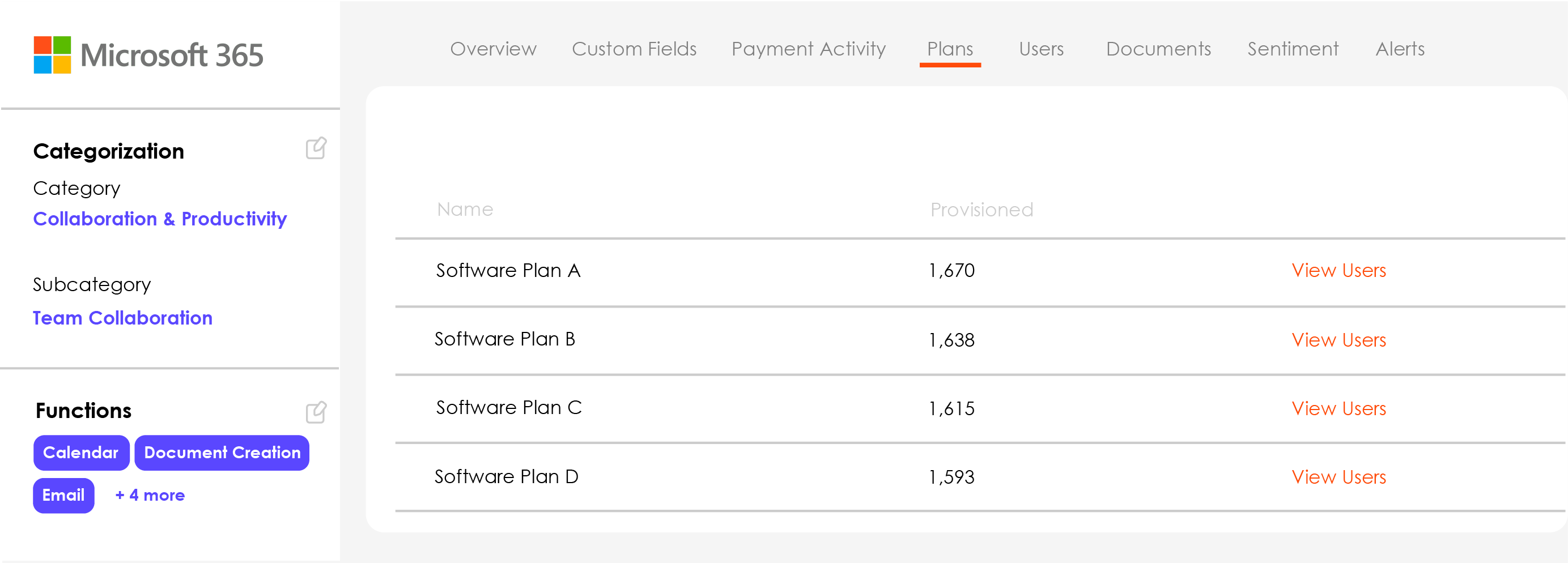
Make sure to communicate any license changes to everyone affected, though, since that would affect the way they work.
Optimizing Office 365 license management with Viio
The process described above has a lot of steps that require manual work. But, by using a cloud management platform like Viio, you can get the majority of your tasks fully automated.
First, due to the integration between Viio and Office 365, you can get the entire license and usage data for Office 365 automatically available to you, at any time. You don’t need to perform analysis in Excel anymore. Then, you can also manage unused licenses - remove and reassign them - directly from Viio interface, with no need for in-house automating scripts or third-party tool integrations. In addition, you can email license users regarding their usage right from Viio interface. Finally, Viio would even recommend license optimization actions based on the available license and consumption data, so you can easily identify potential savings.
This is tons of time saved, every month, that you can re-focus to other IT tasks and also a lot of SaaS spend saved, that would prove to your managers the value a SaaS cloud management platform like Viio can bring. SaaS will not manage yourself and there are many optimization opportunities for it, so make sure to get the right partner to help you with it.
Ready to start saving?
Viio is the modern way for finance teams to optimize their software spending.
Talk to a specialist

Oliver Quittek
CRO
.jpg)
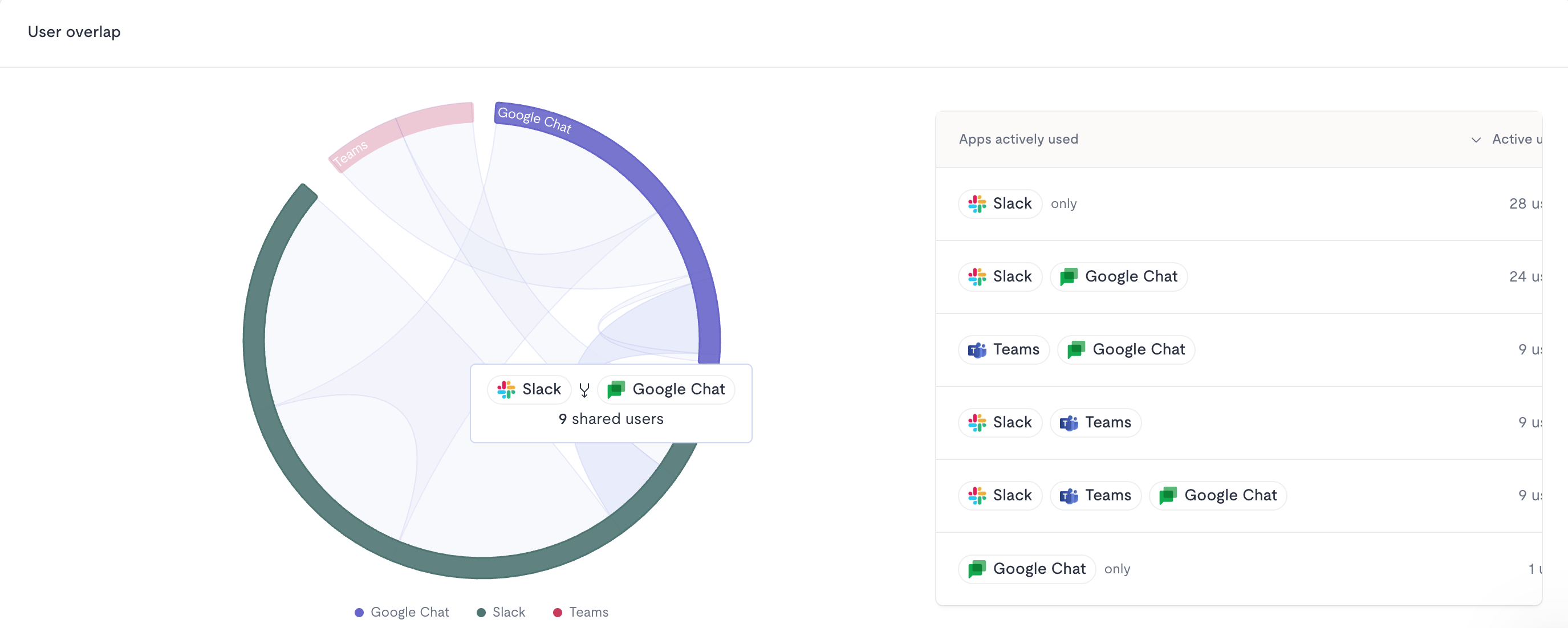
.jpg)